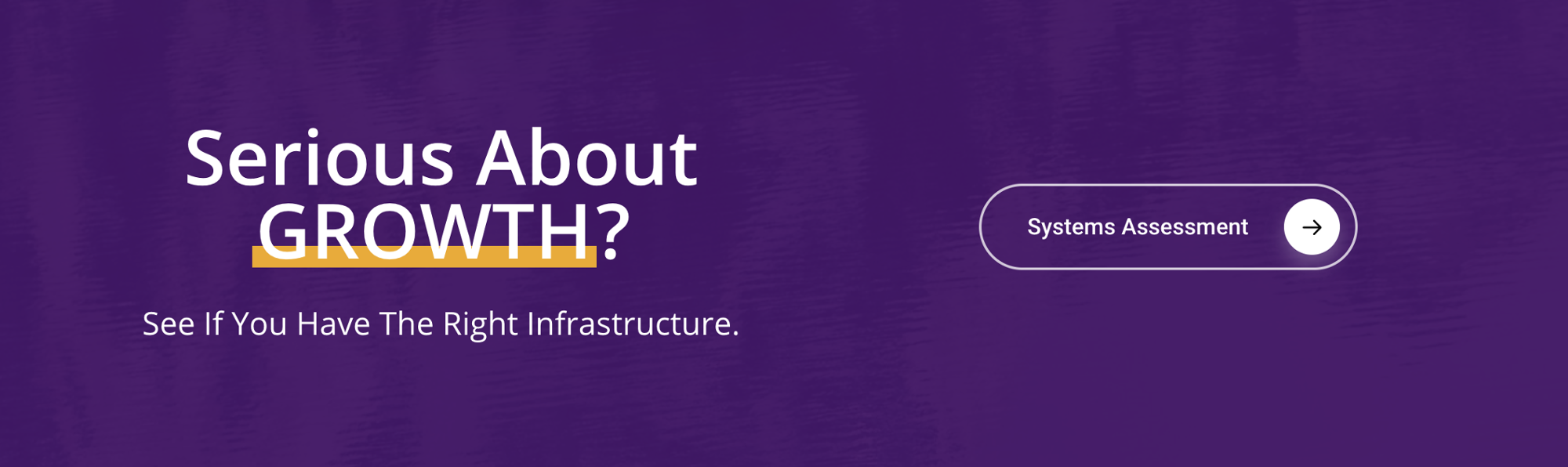Podcasts are definitely on the rise in popularity these days from the listeners and creators’ perspectives. We’ve seen major brands, companies and entrepreneurs embracing this audio form in their content marketing strategies at a lighting speed, and advertisers are hopping on this trend.
With that said, some are hesitant to kick off their own podcasts because they don’t know where to start and how to keep their workflow organized. As a self-proclaimed systems and processes nerd myself, I needed to figure out a way to streamline my podcasting workflow when I started the production of “In Systems We Trust”. After much testing and modifications, I’ve finally arrived at a system that integrates multiple platforms into Asana to fully automate my podcast scheduling, planning and production. Below is a step-by-step breakdown of that system.
Booking and scheduling guests for the podcast
Here we use the Hubspot calendar booking app for our meeting booking. For me, I block out 2 days out of the week to record and manage my podcasts. This keeps the rest of my week free for other meetings and tasks.
What I typically do is send the link for the calendar to a potential guest to book in a time for our recording. Once they select a date and time slot, the guest then fills out their name and email address to confirm their booking request.

Once the guest submits their request, they receive a confirmation email with a calendar invite to add to their calendars. This all takes place within seconds from hitting "Confirm!"

From Hubspot, I redirect the guest to an Asana form. This form asks the guest to fill out basic information about themselves and their company as well as answer a few technical questions pertaining the podcast recording (do they own a microphone, are they able to record audio on a separate device, etc.)
I also ask guests to share a short bio about themselves and upload a headshot for production use. I make sure to include clear instructions to prepare the guest for the recording, and also attach a link to a Google doc with the list of interview questions to expect.
I like to keep my podcast smooth and flowing—having a guest come prepared to the interview makes a world of difference in the quality of our conversation.

The Hubspot booking confirmation is automatically sent to their calendar with a reminder of what to expect, a zoom link and also the list of interview questions. You can’t be too prepared, amirite?
Podcast planning
Now for the fun part — the planning! The minute the guest hits ‘submit’ on the Asana form, a task is created in my podcast production project. The task is assigned to me and includes all of the information from the Asana form the guest had filled out. As you can see below, I like to use a board to organize the workflow of the podcast production.
I set up different sections of each stage in the podcasting process, such as “New Submissions”, “Content Backlog”, “Planning”, “Production”, “Post Production", and "Needs Review.”

At the beginning of the queue is the “New Submissions” section. That is where the form information from earlier ends up. Under “Content Backlog” is a template of the interview format and questions in which I transfer the guest’s information into.
Think of it as my script for my podcast, and it comes with pre-written questions, intro and an outro that I modify for each guest. It literally takes me a minute to tweak, because I'm simply duplicating the task (or you could create a task template) and gets me ready for my podcast recording. The task then moves to “Planning.”

What makes using Asana so special and unlike other management softwares is the ability to create "automations" to your tasks. This means that you're able to program tasks to move along the pipeline and change ownership with a click of a button.
This becomes especially helpful when you have fifty tasks in your backlog and a large team to manage, that it becomes essential for you to cut back on the time you spend moving tasks around and assigning tasks to members of your team. Known as "Rules" in Asana, this automation option is only available for Premium accounts and above, and can be found on the top right corner of your project overview.
This feature comes with preconfigured rules and the option to customize your own automations.

For my podcast planning and production, once a task is completed or "checked off" it moves automatically to the next stage. I have also customized some rules to automatically assign tasks to members of my team once they reach a certain stage. For example, when a task moves from "Production" to "Post-Production", my editor automatically gets assigned to the task. Forget emails back and forth and clogged pipelines, Asana's got you covered!
Podcast production and post-production
Once the podcast is recorded, the task automatically moves to the “Production” stage. I go back to my interview template and update a few fields, including the episode duration, a link to the Zoom recording and other audio files that I usually store in our Google Drive. Once the episode is fully produced, I add the YouTube link as well.

I also create subtasks for each episode as a check list for the things to be done to launch the podcast such as creating a YouTube thumbnail for example. This way, everyone on the team has clear visuals on the tasks to be completed and their deadlines. This keeps everything nice and orderly and, most importantly, in one place.
When the task moves to “Post-Production”, the production team takes the files and works on any edits and putting the episode together. The task then moves to “Needs Review” and is assigned back to me. When I’m happy with the quality of the podcast, the episode moves to “Published” where the production team takes it from there and launches the episode.
That's my process in a nutshell. Your workflow may look different than mine, however, what I want to focus on is having these automations and a clear pipeline within Asana to keep everyone on the same page. Once it's all setup, the only thing you'll really need to do is press record. Everything else is taken care of.